Meta Description: Learn how to design and carve a personalized wooden cutting board using a CNC router—perfect for gifts or home decor.

Photo Credit: WSRI
Choosing Wood Type and Dimensions
The first step in making your personalized cutting board is choosing the right type of wood and the right dimensions. Since cutting boards will be in contact with food, it’s important to select wood that is both durable and safe for kitchen use.
Wood Types
- Maple: Known for its durability and resistance to scratching. Maple is a classic choice for cutting boards due to its hard surface and food-safe properties.
- Cherry: Offers a beautiful reddish hue that deepens with age. Cherry wood is softer than maple but still durable and food-safe.
- Walnut: A premium wood with a dark, rich color that gives a luxury feel. Walnut is a bit more delicate than maple, but it offers a sophisticated finish.
- Bamboo: An eco-friendly option that's lightweight, yet durable. Bamboo boards are less likely to damage knives and are great for a modern, sustainable cutting board.
Dimensions
The size of your cutting board depends on its intended use. A standard cutting board typically measures 12" x 18", but you can adjust the dimensions to fit your needs. A good rule of thumb is to make sure the board is at least 1" thick to provide a solid, durable surface for cutting.
Once you've selected the wood, cut it down to your desired size, leaving a bit of extra space around the edges to ensure you have enough material for engraving.
Designing the Layout and Engraving Text
Now that you’ve selected the wood and dimensions, it’s time to design the layout of your cutting board and decide what to engrave.
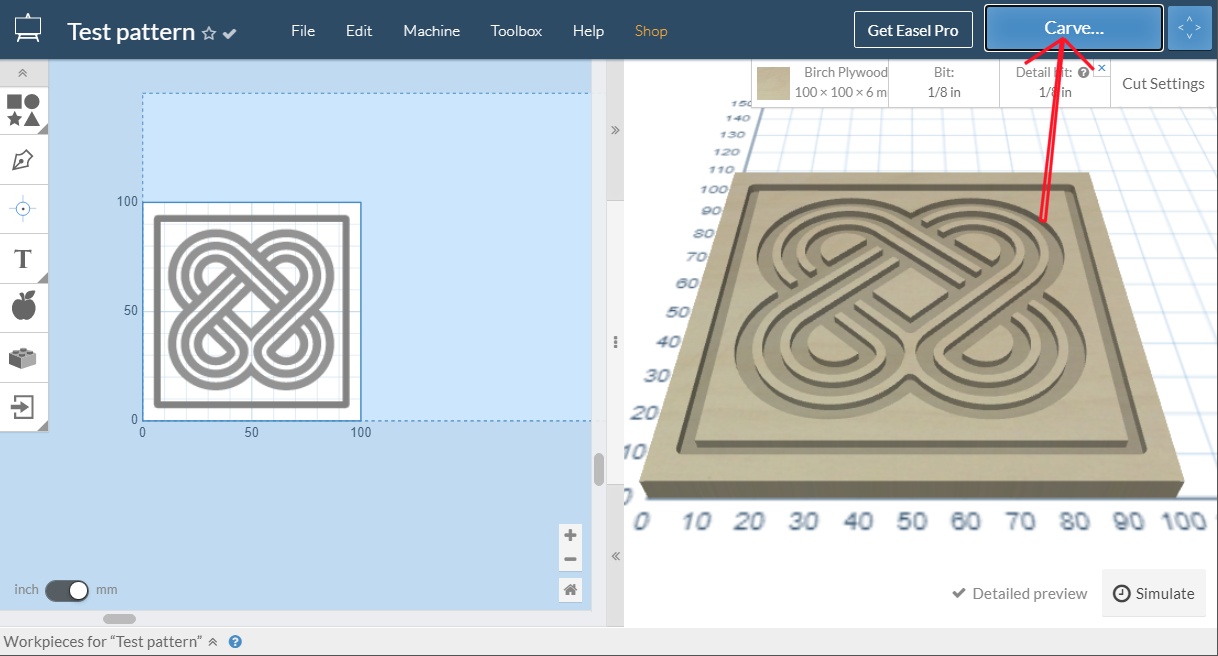
Photo Credit: Minimillr
Designing in Easel CAM Software
Easel CAM software is an easy-to-use, browser-based tool that helps you create your designs and generate the G-code needed for CNC routing. Here’s how to get started:
- Start a New Project: Open Easel and create a new project with the dimensions of your cutting board. You can input the exact size of your board into the design window.
- Add a Border or Design Elements: To create a polished look, start by adding a border around the edge of the cutting board. You can use geometric shapes like rectangles or even create more intricate designs like vines or floral patterns.
- Engraving Text: Personalizing your cutting board with names, dates, or quotes is easy with Easel’s text tool. Choose a font that complements your design, adjust the size, and position the text where you want it engraved (e.g., center, top, or bottom).
- Add Custom Graphics: If you want to include a logo, family crest, or custom graphic, upload the image to Easel. The software will allow you to convert it into vector paths, which can then be engraved onto the board.
- Preview the Design: Before moving forward, always preview the design within Easel to make sure everything fits and looks as intended.
Setting Up the CNC Router for Cutting
After designing your cutting board in Easel, it's time to set up your CNC router for cutting. Here’s a step-by-step guide on how to do it:
- Secure the Wood: Place your wood on the CNC router bed and secure it using clamps or a vacuum table. Make sure the wood is flat and does not move during the cutting process.
- Select the Correct Bit: For engraving, a v-bit or ball nose bit works well for intricate designs, while a flat end mill is ideal for cutting the perimeter. Choose a bit size based on the level of detail you want in your engraving.
- Set the Z-Axis Zero Point: This step is crucial to ensure accurate engraving. Use a piece of paper or an automatic tool setter to set the Z-axis so that the CNC router knows where to start engraving.
- Load the G-code: Export your Easel design as a G-code file and load it into your CNC router. The G-code file contains the instructions for the machine to follow, such as movement and cutting speeds.
- Test Run: Always perform a dry run before starting the actual cutting process. This ensures that your machine is following the correct path and there are no issues with your design.

Photo Credit: Ethan Chlebowski on Youtube
Finishing and Sealing the Cutting Board
Once your CNC router has finished cutting and engraving your design, the next step is to finish and seal your cutting board. Proper finishing is essential to protect the wood and give it a smooth, polished surface.
Sanding
- Sanding: Start by sanding the edges and surface of the cutting board. Begin with a coarse grit (like 120) to remove any rough spots, then move to a finer grit (like 220) for a smooth, polished surface.
- Edge Roundover: If desired, you can round the edges of the cutting board using a router with a roundover bit to give it a softer, more professional look.
Sealing
- Oil or Wax: After sanding, apply a food-safe mineral oil or beeswax finish to the cutting board. This not only protects the wood but also enhances its natural color. Apply the oil using a clean cloth, let it soak in, and wipe off any excess.
- Let it Cure: Allow the cutting board to cure for 24 hours before using it. This ensures that the oil or wax has fully penetrated the wood and provides the best protection.
Personalizing with Names, Logos, or Quotes
Adding personalization to your cutting board makes it unique and special, whether it’s a gift or a decorative piece for your kitchen.
Engraving Names and Dates
Use Easel’s text tool to engrave names, wedding dates, or family names. You can place this text in the center, on the edges, or in a corner depending on your design preferences. Personalizing the cutting board with meaningful information makes it a perfect gift for weddings, anniversaries, or housewarmings.
Adding Logos or Symbols
For a more sophisticated design, consider adding a logo, family crest, or custom graphic. Easel allows you to upload images and convert them into engraving paths. Once the logo is added to your design, the CNC router will engrave it precisely onto the board.
Inspirational Quotes
For a kitchen decor touch, add an inspirational quote or your favorite cooking saying. Whether it’s “Bon Appétit” or “Cook with love,” adding a quote can make your cutting board both functional and inspiring.
Ready to start your personalized cutting board project? Check out our selection of CNC routers and bits from TwoTrees and begin crafting your custom kitchen pieces today!




